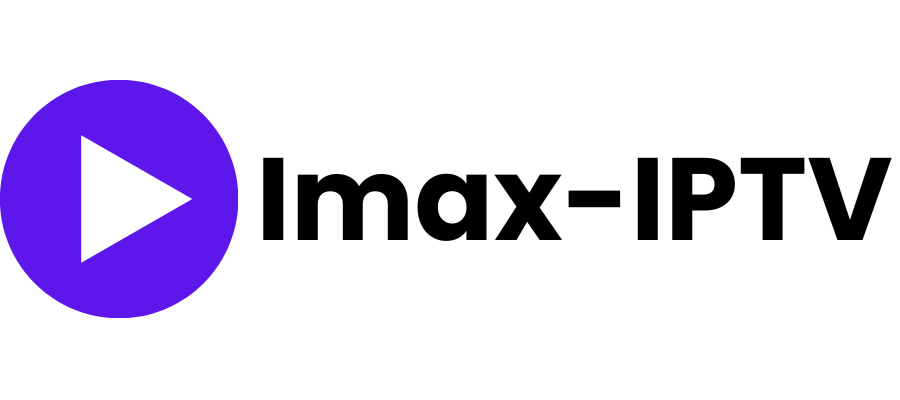Address
304 North Cardinal St.
Dorchester Center, MA 02124
Work Hours
Monday to Friday: 7AM - 7PM
Weekend: 10AM - 5PM
Address
304 North Cardinal St.
Dorchester Center, MA 02124
Work Hours
Monday to Friday: 7AM - 7PM
Weekend: 10AM - 5PM
Welcome to the IMAX IPTV Setup Guide! Setting up your IPTV service is quick and easy, so you can start enjoying your favorite shows, sports, and movies right away. Whether you’re tech-savvy or a first-time user, our step-by-step instructions will have you streaming in no time. Let’s get started!
You can download SetIPTV / NetIPTV / Smart IPTV from your TV store on Samsung, LG …
Set up on Samsung: Fortunately, Samsung has recently added the IPTV Smarters to their App Stores which means you don’t need to sideload the app now and there is no need for the computer either. These are the steps that you can follow to get IPTV Smarters on Samsung TV in order to use our service:
In case you own the LG which is running the LG WebOS then you can easily get the application from their Store directly. Just like Samsung, they have also added the IPTV Smarters officially to their App Store. Below are the Steps to download IPTV Smarters on your LG to use our service:
1- Download VLC ( Download URL https://www.videolan.org/vlc/index.html)
2 – Open VLC Player
3- Go to Media -> Open Network stream.
4- Add your Subscription M3U URL we sent to you and press play.
5- Wait till all the Channels load (this may take some time)
6- In case you are facing any issues with M3U loading, please contact our support team on WhatsApp and they will help you set your subscription.
Step 1: Start by downloading IPTV Smarters app from the Apple Store through this URL :
https://apps.apple.com/in/app/smarters-player-lite/id1628995509
or you can search for it on App store
install the app on your IOS device.
Step 2: Open the app once downloaded and Enter the login details.
Step 3: Enter the login details that we have provided you after you get a subscription with us
Now Click on “ADD USER” to proceed to the next section.
Step 4: Wait some seconds.
Step 5: Now click on “Live TV” icon as depicted in the image via a red arrow.
Step 1: Start by downloading IPTV Smarters app through this URL : https://www.iptvsmarters.com/smarters.apk
Step 2: Open the app once downloaded and Enter the login details.
Step 3: Enter the login details that we have provided you after you get a subscription with us
Now Click on “ADD USER” to proceed to the next section.
Step 4: Wait some seconds.
Step 5: Now click on “Live TV” icon as depicted in the image via a red arrow.
Step 6: Now you must select the channel group that you want to watch and proceed to the next section.
Step 7: Now you must click on the channel name and then double click on the small screen to turn into full screen as the final step.
Connect MAG DEVICE to TV and Internet. Then do as follows
In case you are facing any issues, please contact our support team on WhatsApp and they will help you set the subscription in your APP.
STB Emulator Setup Instructions:
Troubleshooting STB Emulator
If you have any problems viewing the Channels please follow this recommended fix:
Restart your App, Device/Box, and Wi-Fi Router.
In case you are facing any issues, please contact our support team on WhatsApp and they will help you set the subscription in your APP.
1: From the home screen of your device, hover over the Find option.
2. Click Search.

3. Search for and select Downloader.

4. Choose the Downloader app.

5. Click Download.

6. Once the app finishes installing click Open.
7. Return to the home screen and open Settings.

8. Click My Fire TV.

9. Choose Developer options.
10. Click Install unknown apps.

11. Find the Downloader app and click it.

12. This will turn Unknown Sources to On for the Downloader app. This will enable side-loading on your device.

13. Launch Downloader.

14. Click Allow.
15. Click OK.

16. Type the following URL exactly as shown here: https://www.iptvsmarters.com/smarters.apk
and click Go.

17. Wait for file to download.

19. Click Done.

20. Open IPTV smarters Pro then select Login with Xtream codes API.
IMAX IPTV is compatible with a wide range of devices, including smart TVs, streaming devices (like Roku, Amazon Fire Stick, and Apple TV), smartphones, tablets, and computers. If your device can connect to the internet, chances are it can run IMAX IPTV.
Yes, you can! IMAX IPTV offers global access, so you can enjoy your favorite channels and content from anywhere in the world, as long as you have an internet connection.
No we don’t offer any free trial.
Installation is simple! Once you’ve signed up, you’ll receive detailed instructions on how to download and install the IPTV app on your device. Our user-friendly guide will walk you through the process step-by-step.
You can easily upgrade or downgrade your subscription plan through your account settings on our website. Changes to your plan will take effect immediately, so you can start enjoying new features right away.
If you encounter buffering or other streaming issues, first check your internet connection to ensure it’s stable. If the issue persists, try lowering the video quality in the settings, or reach out to our 24/7 customer support team for assistance.